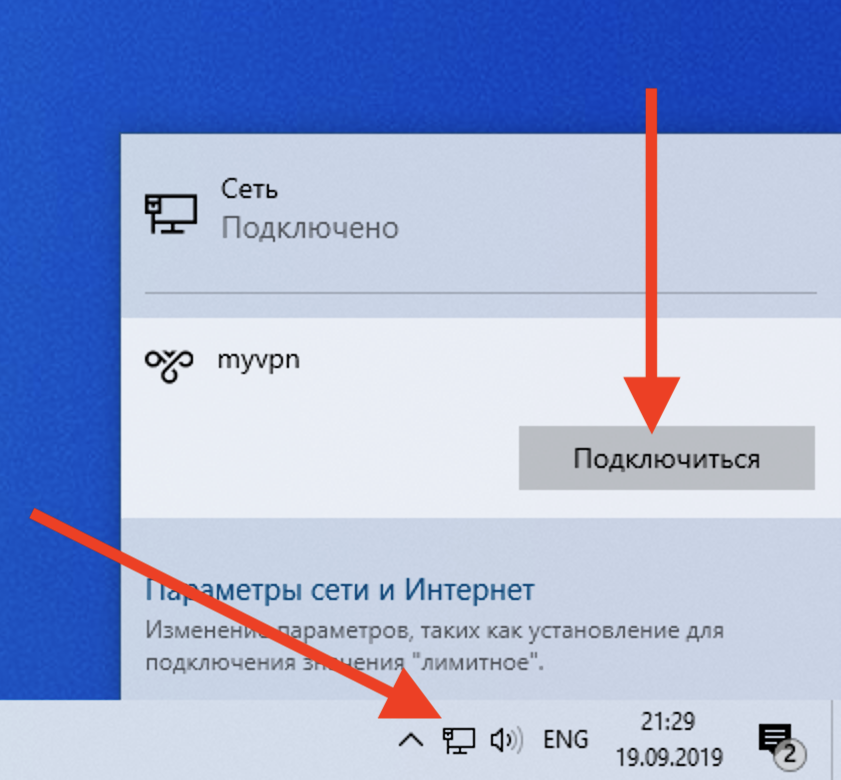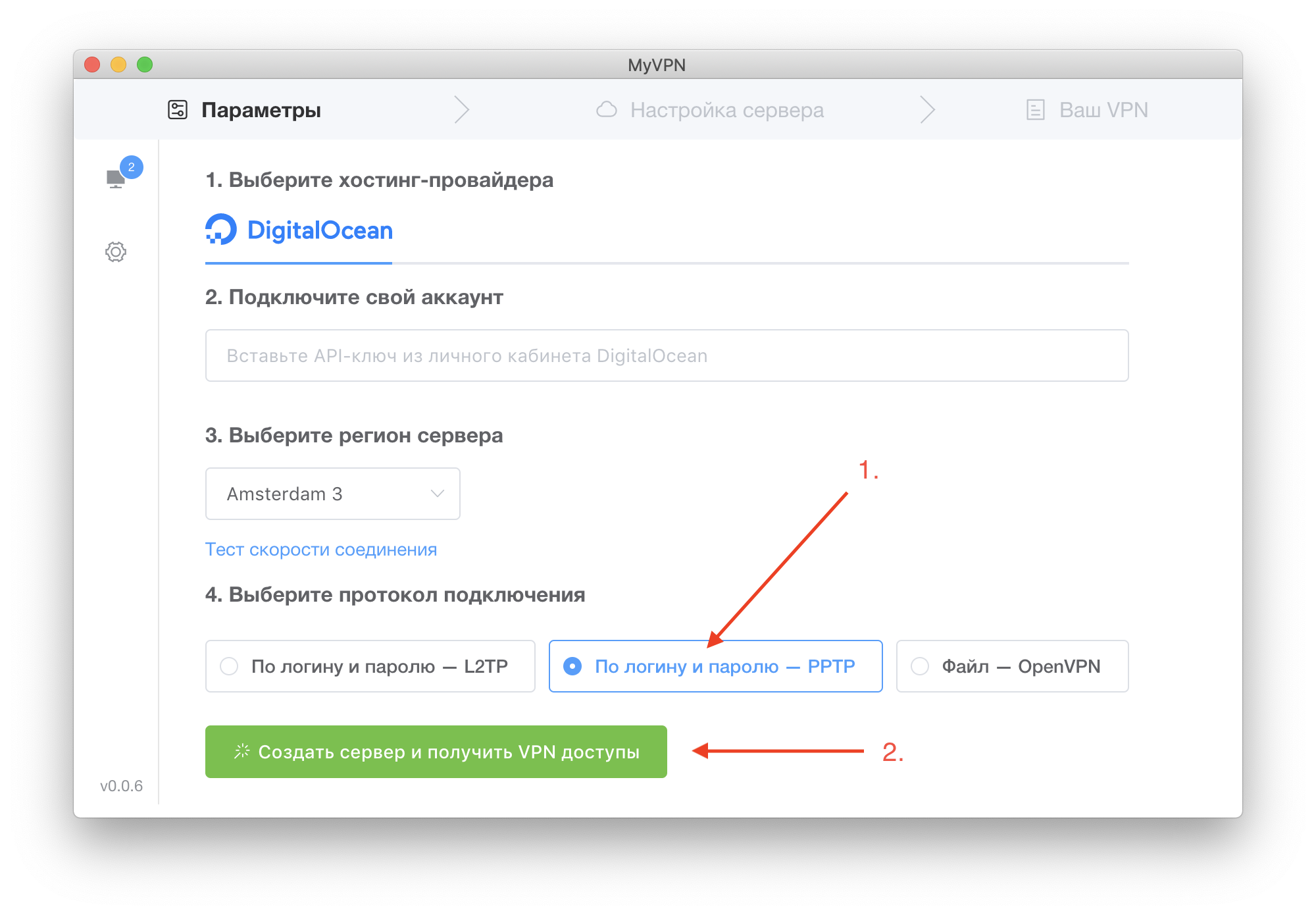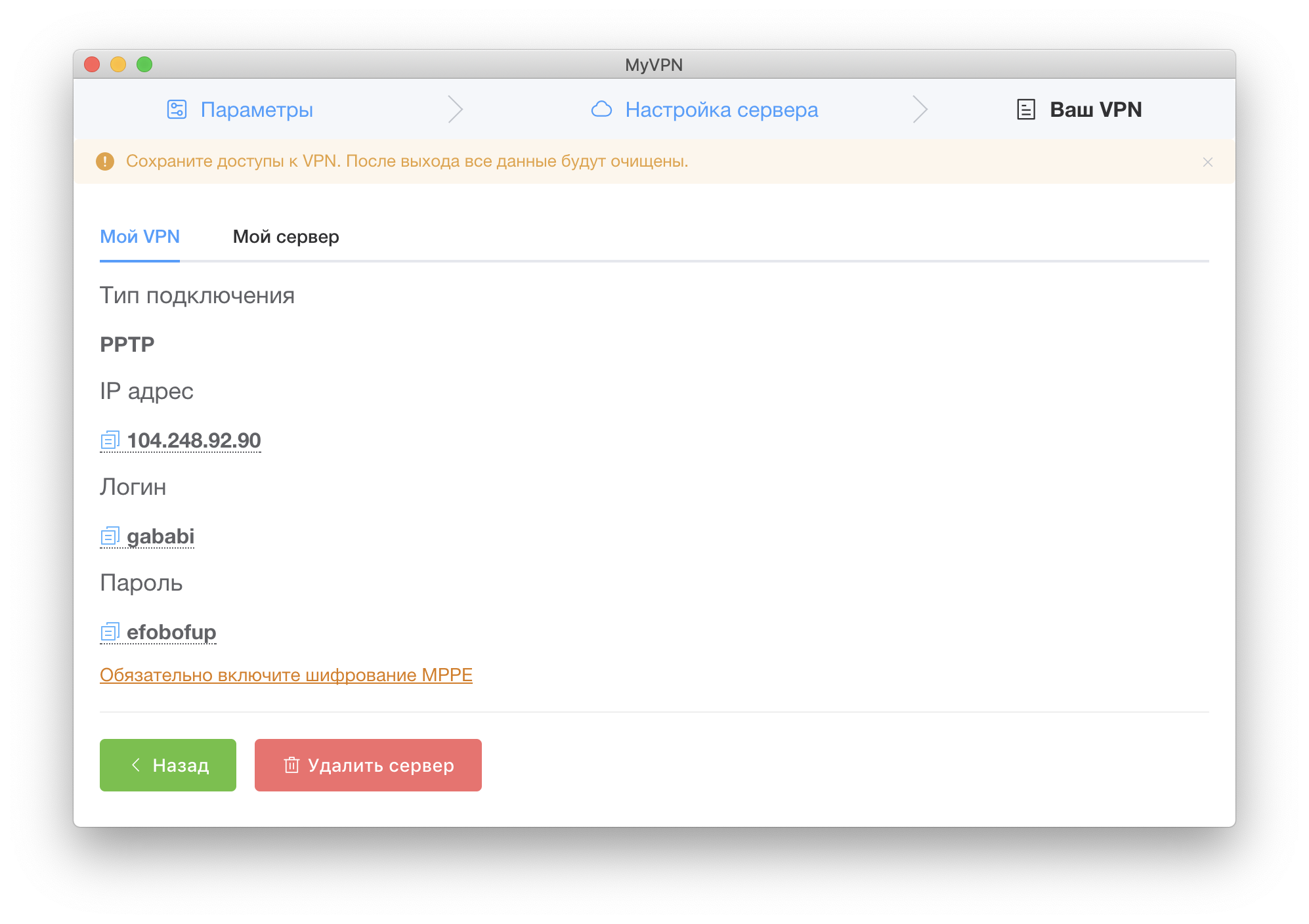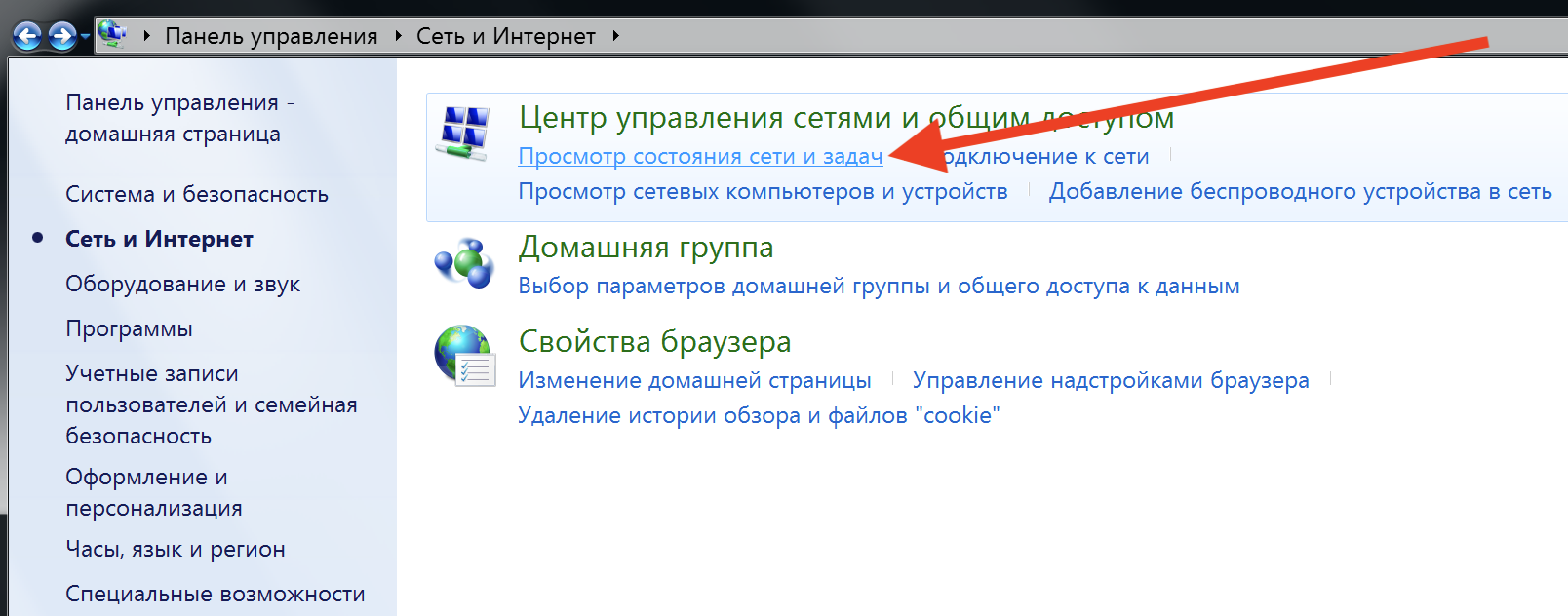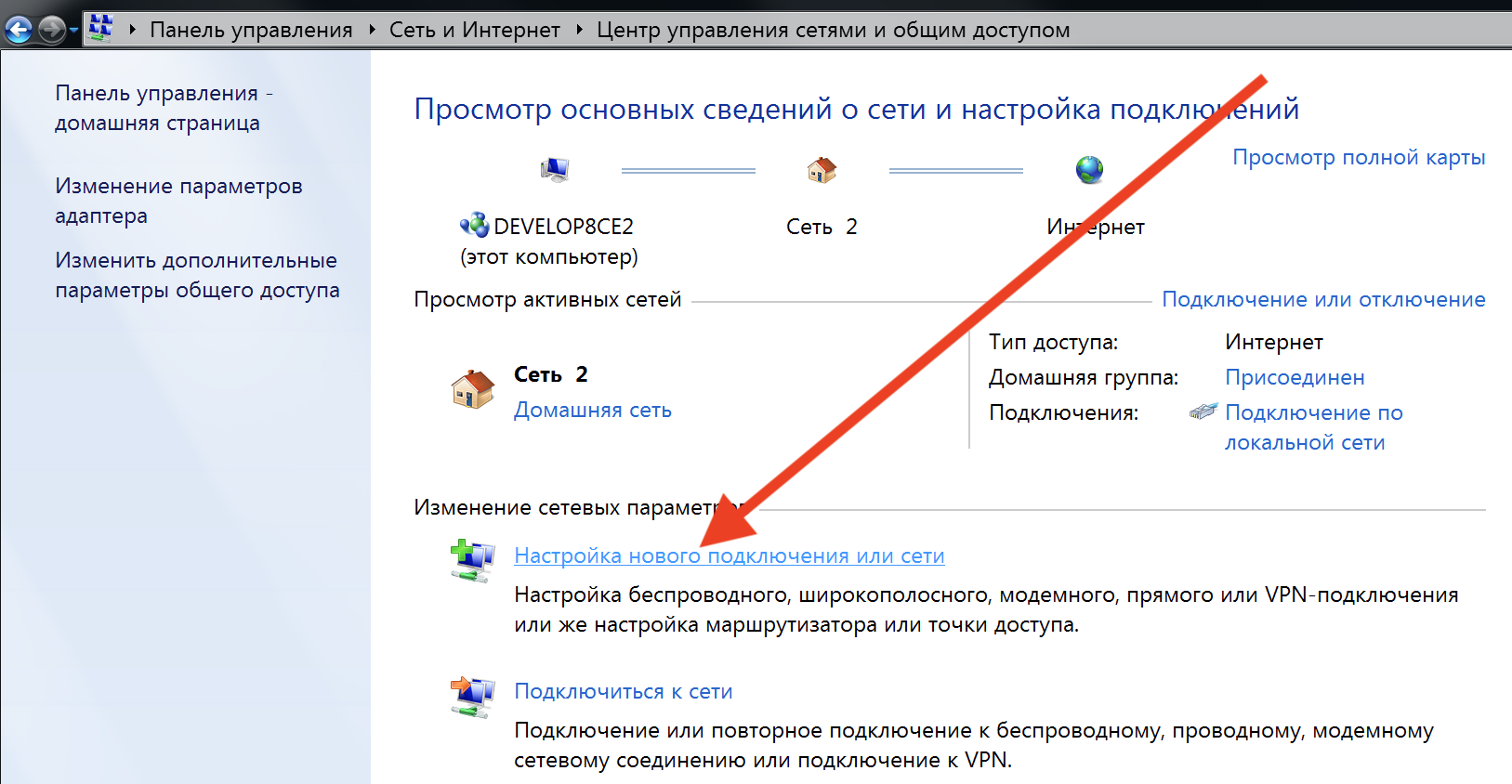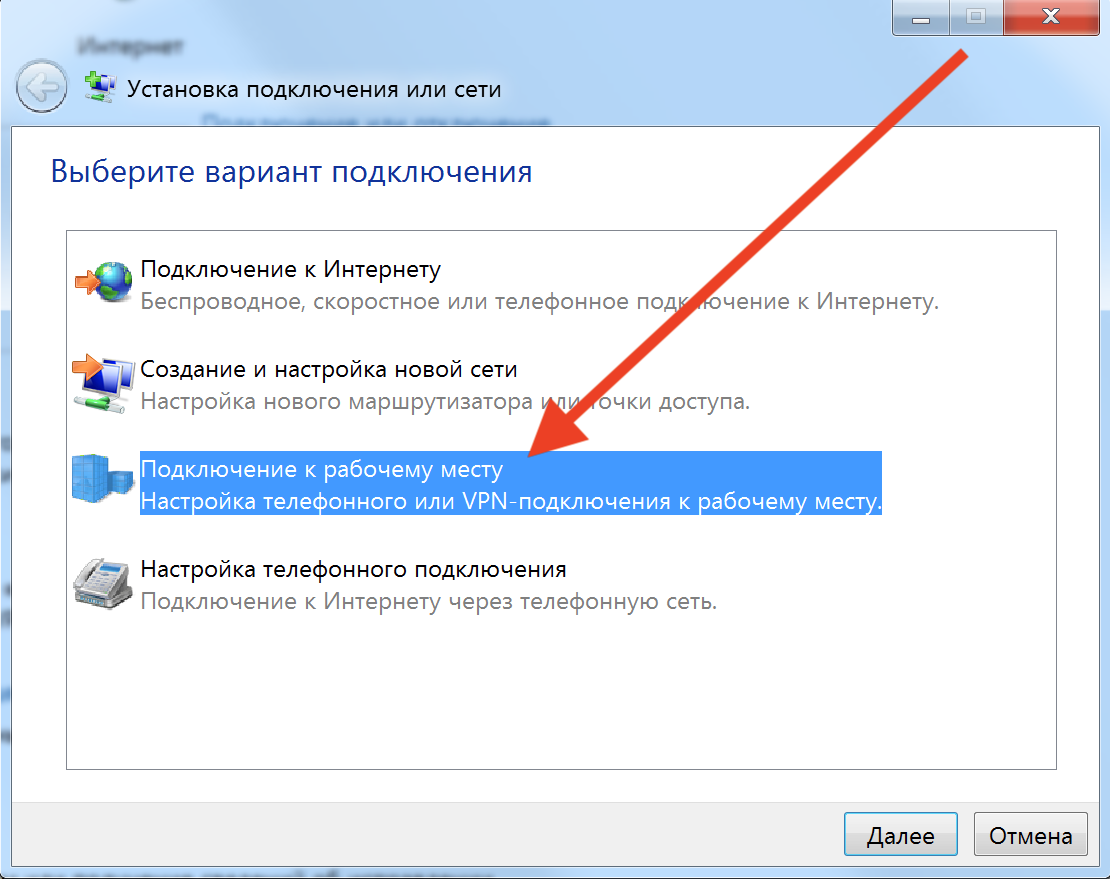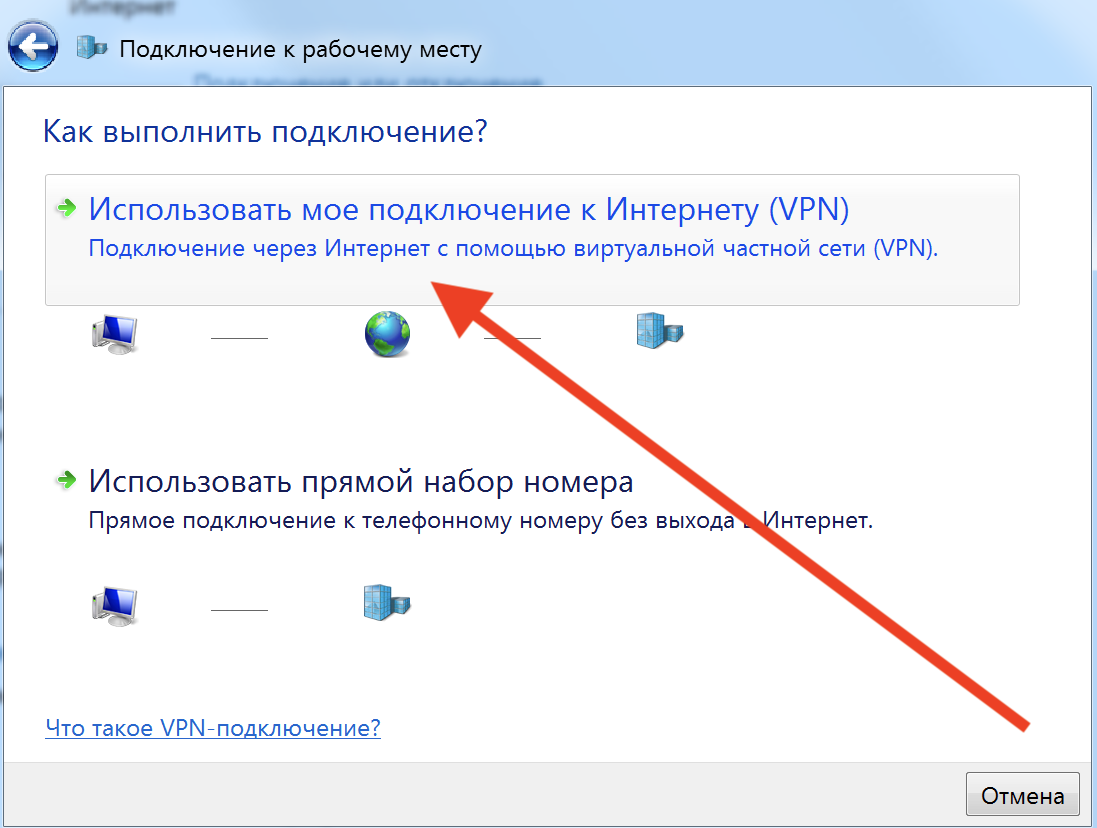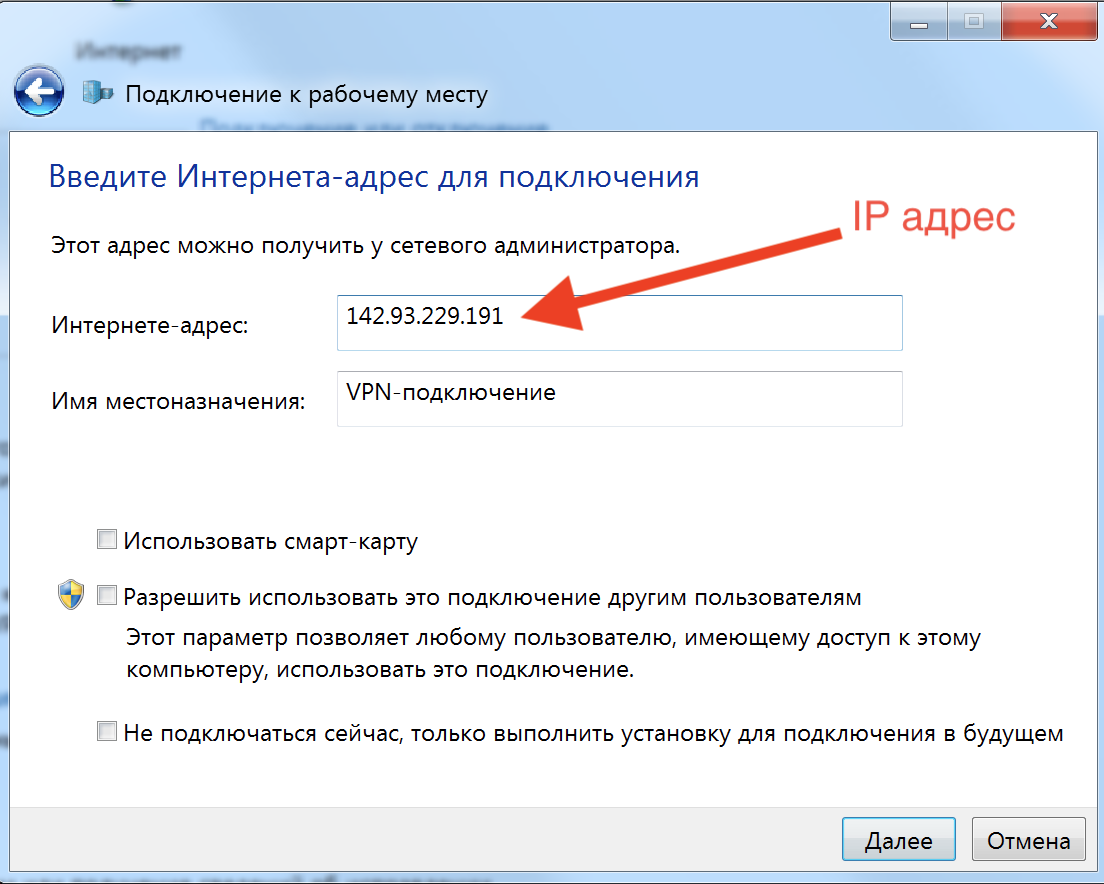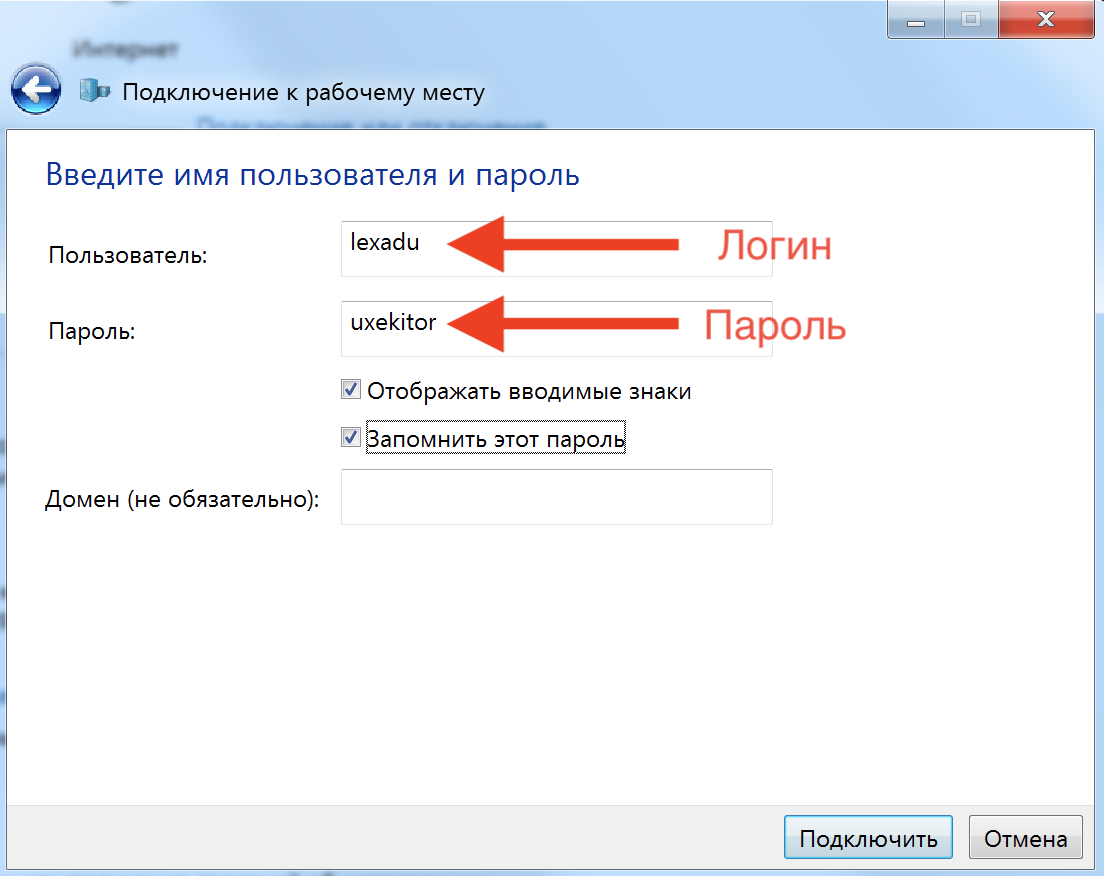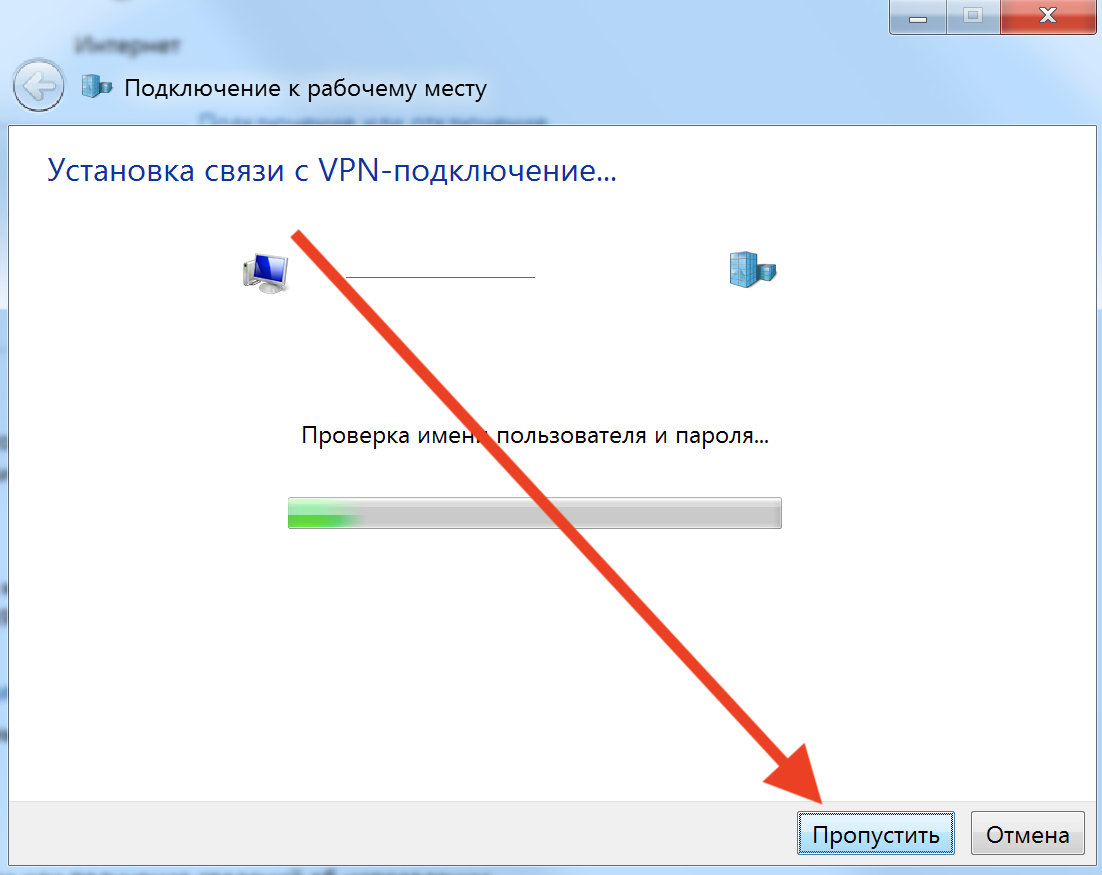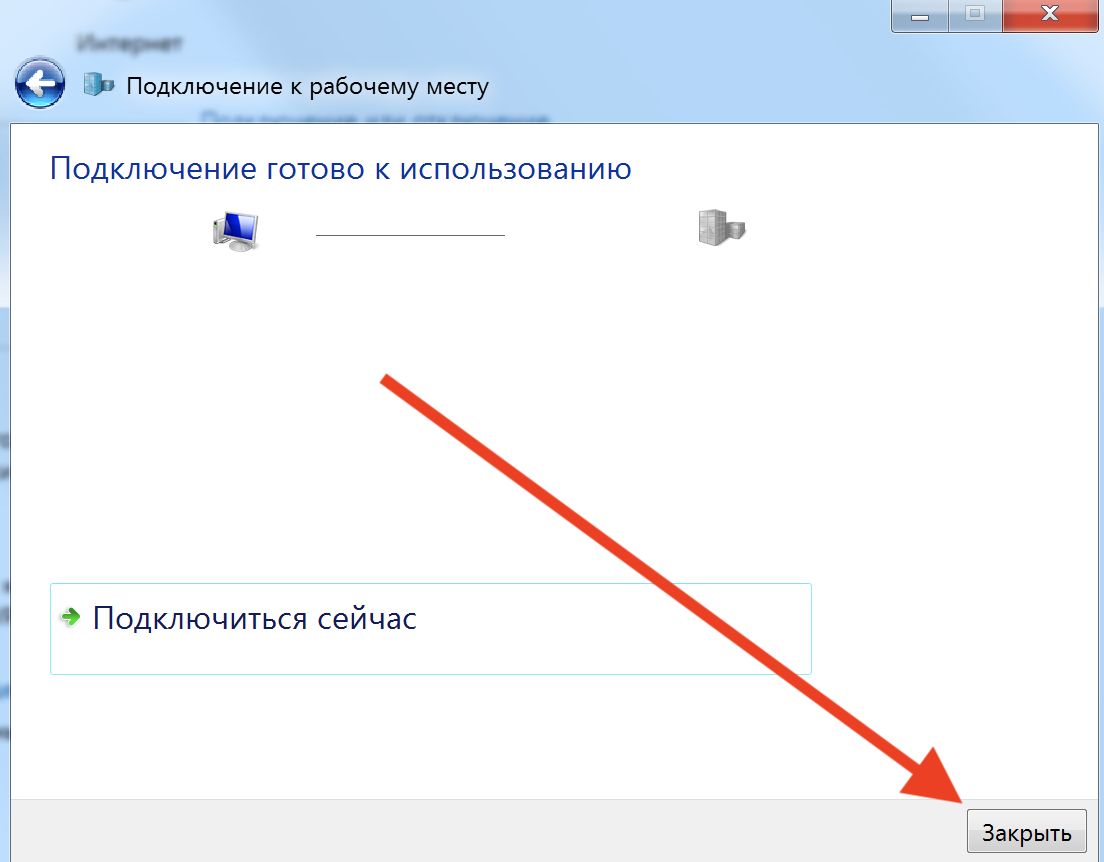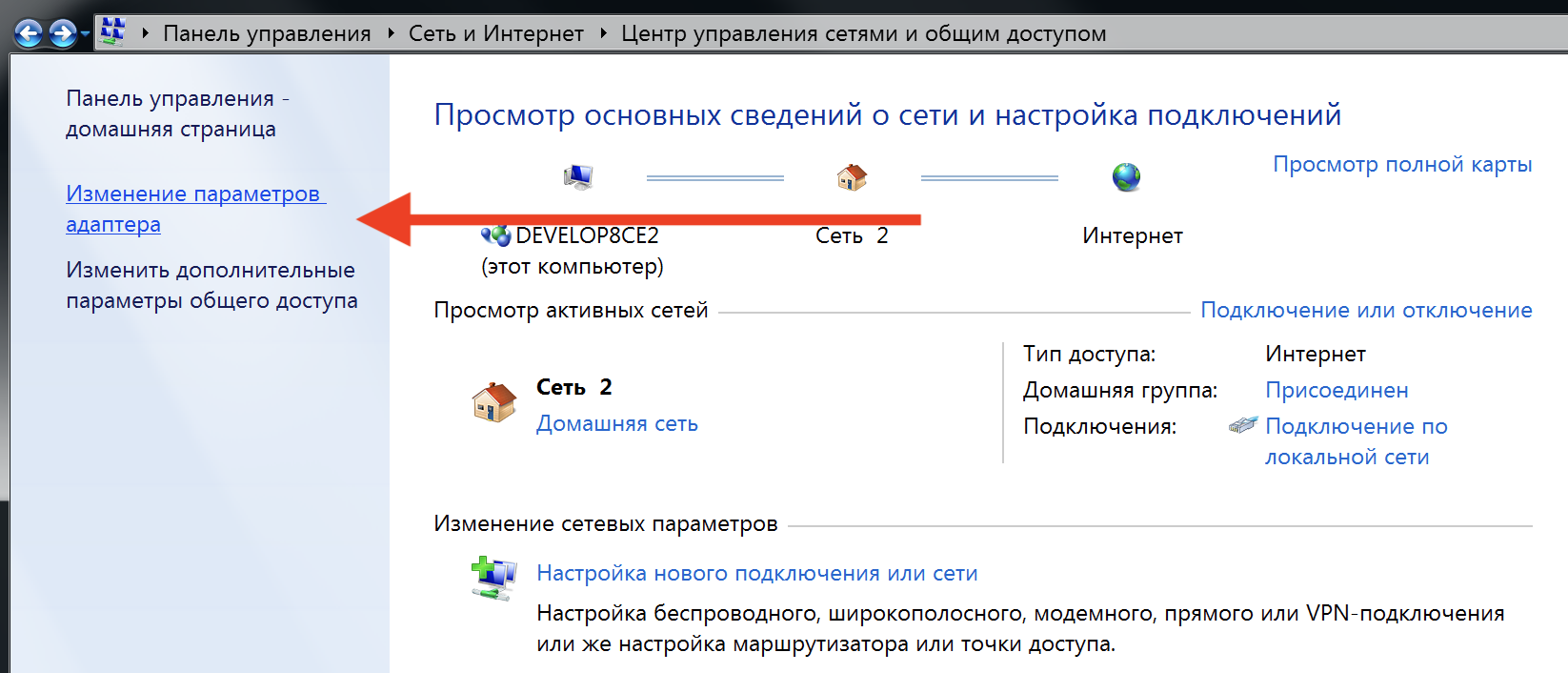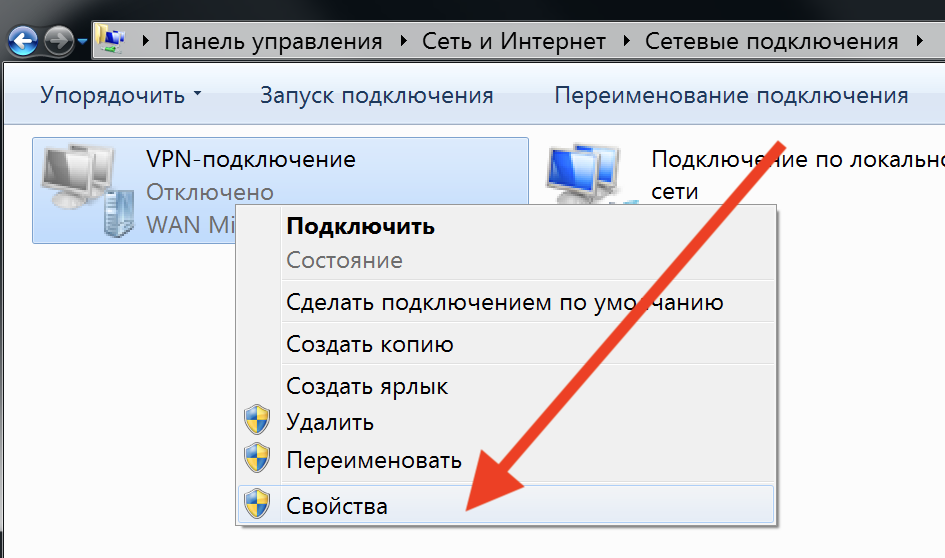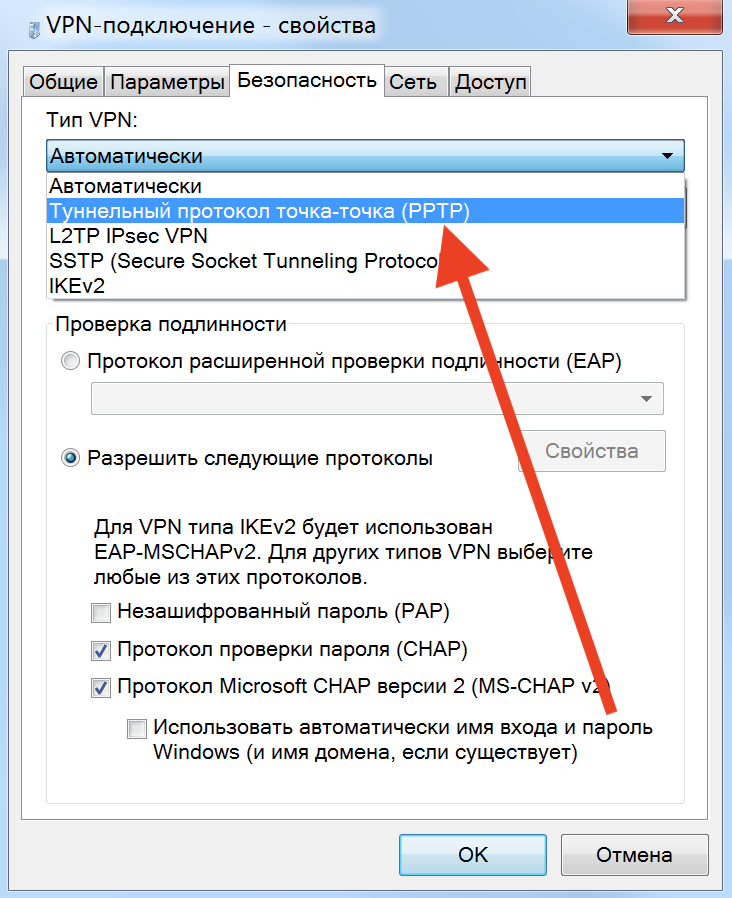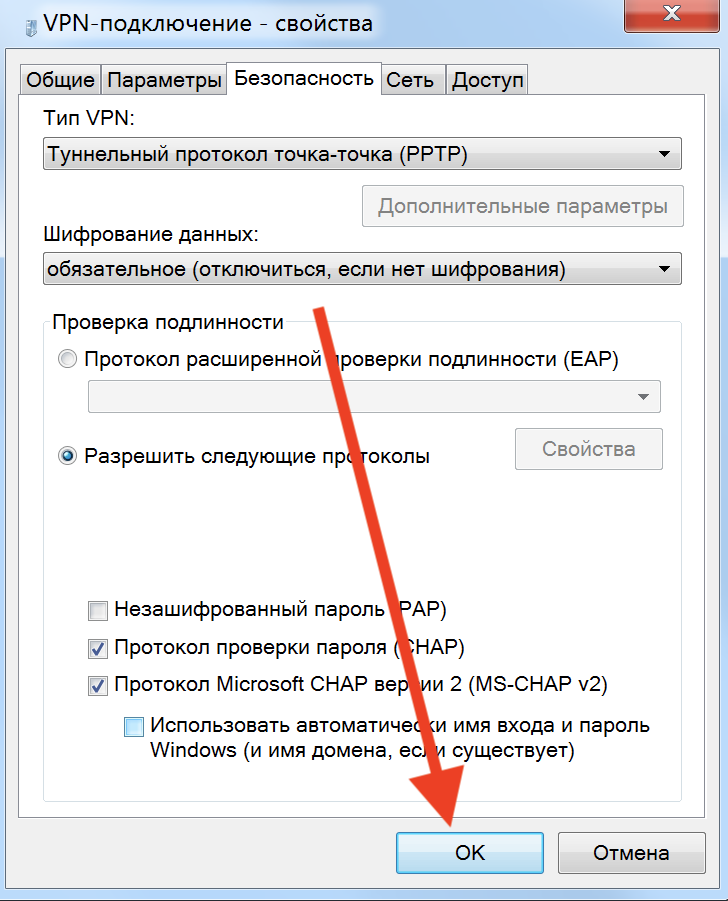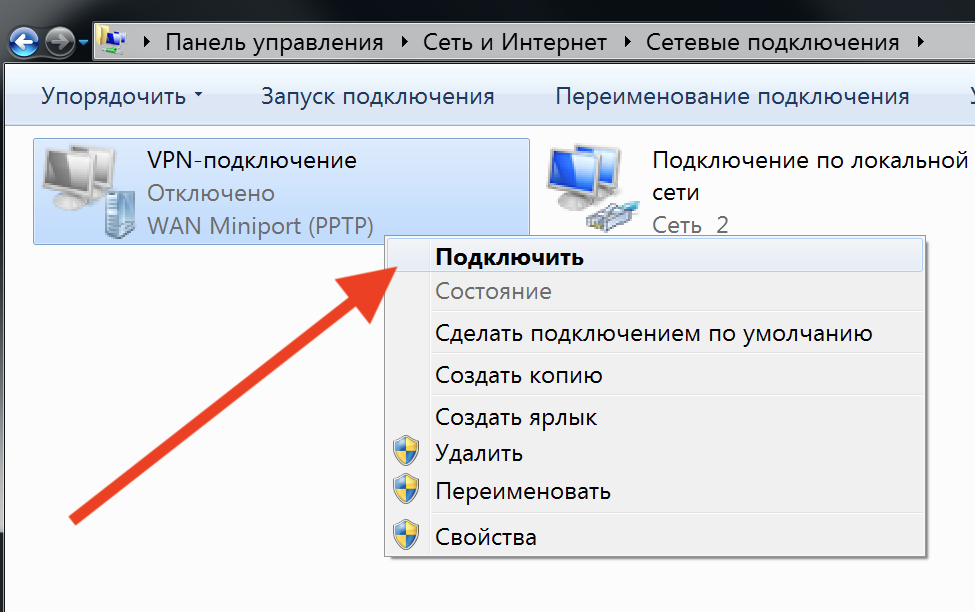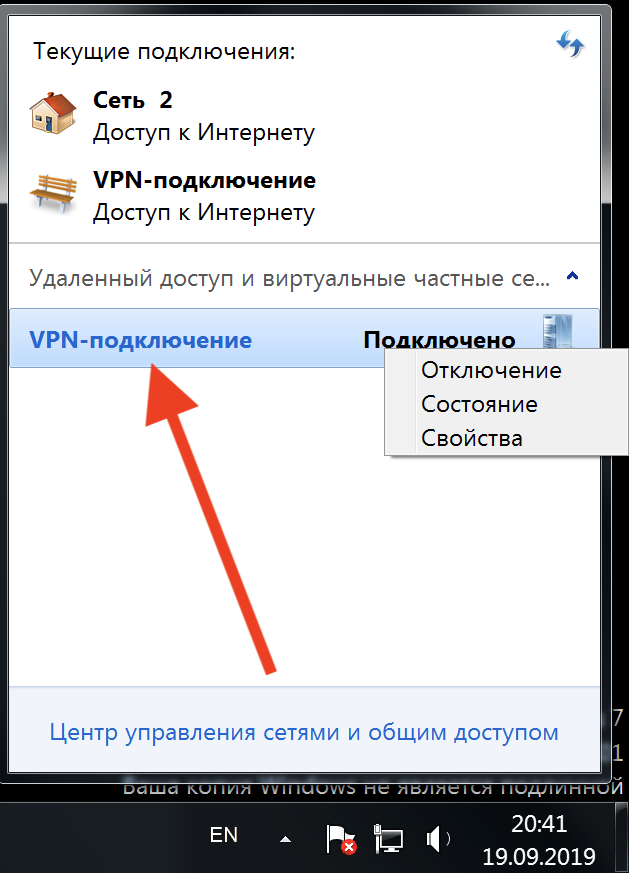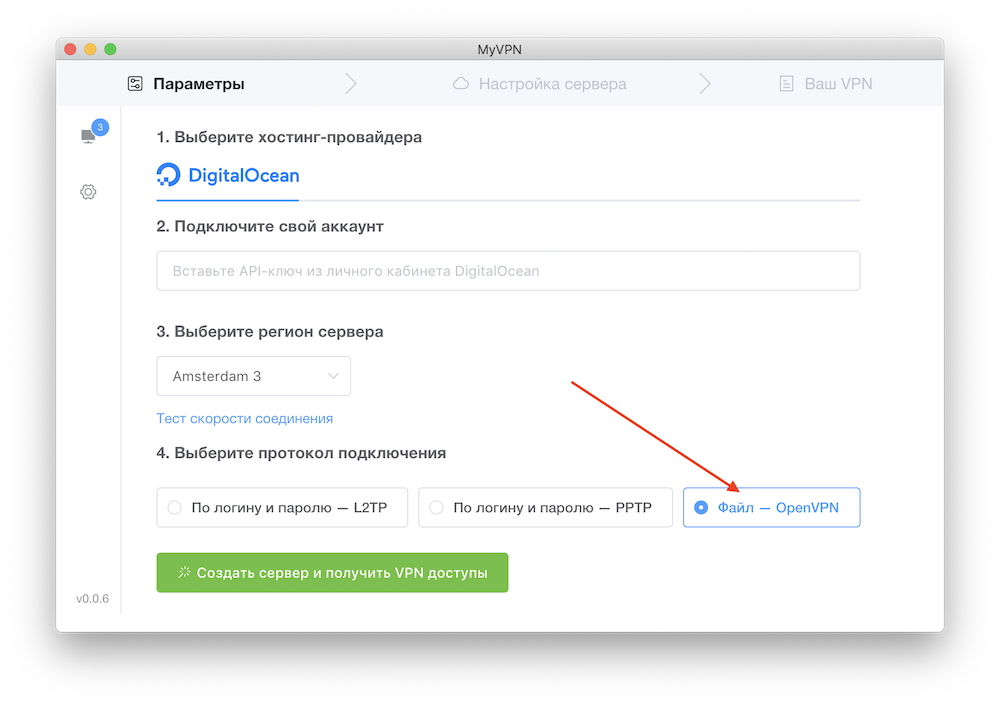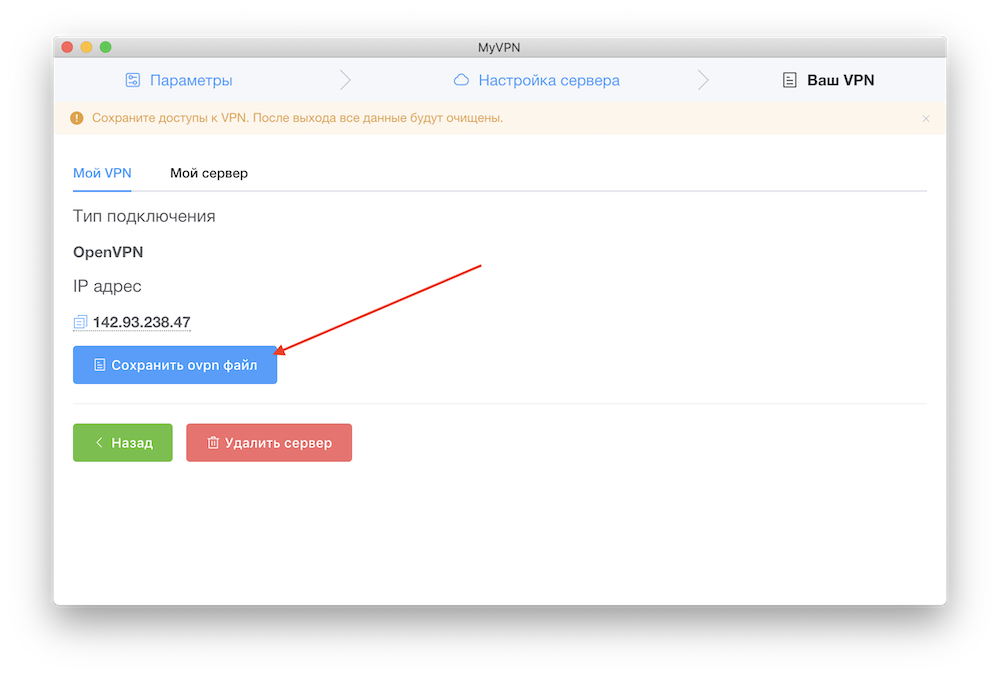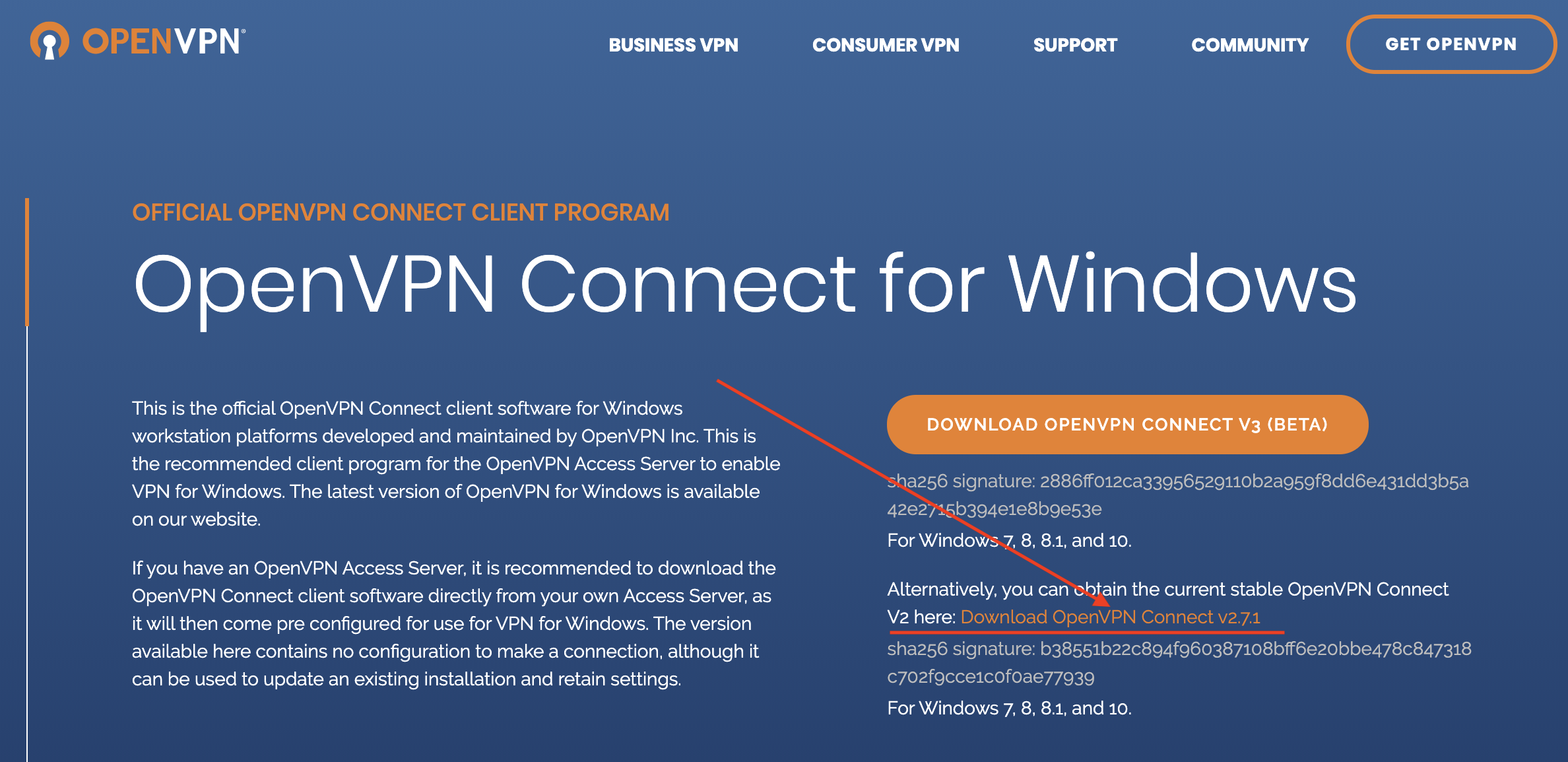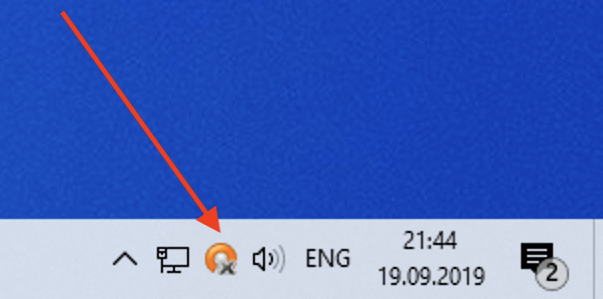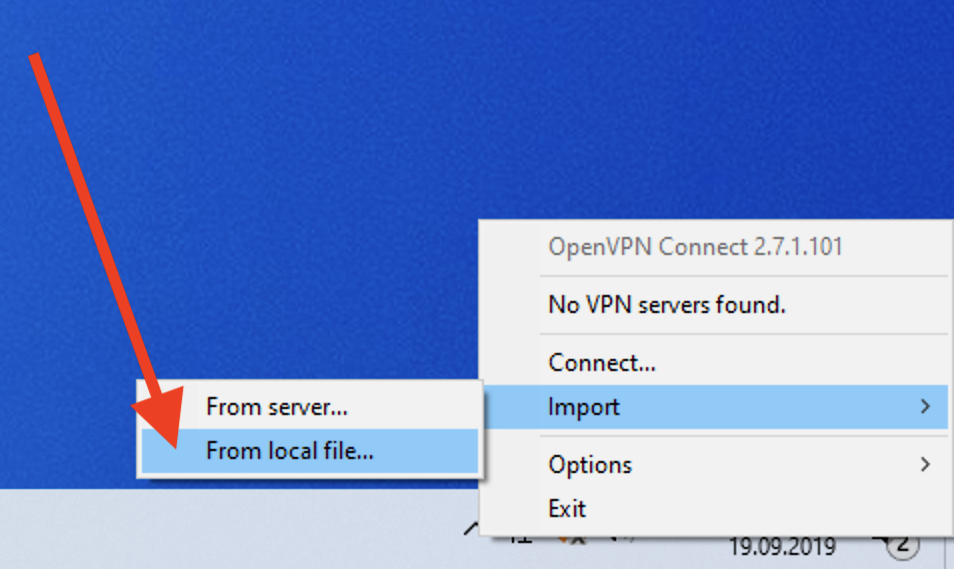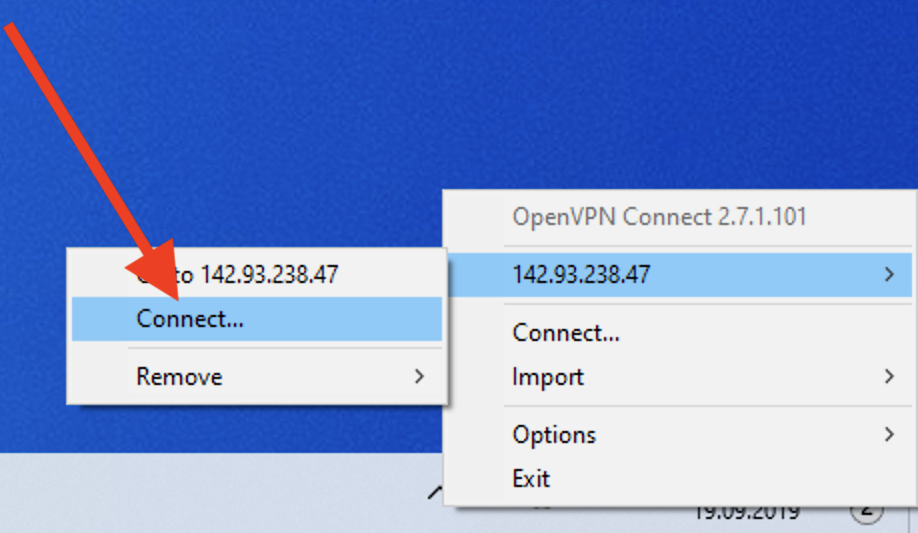Windows 10
1. Create a VPN server with PPTP connection protocol
Open the program installation manual
2. Save access
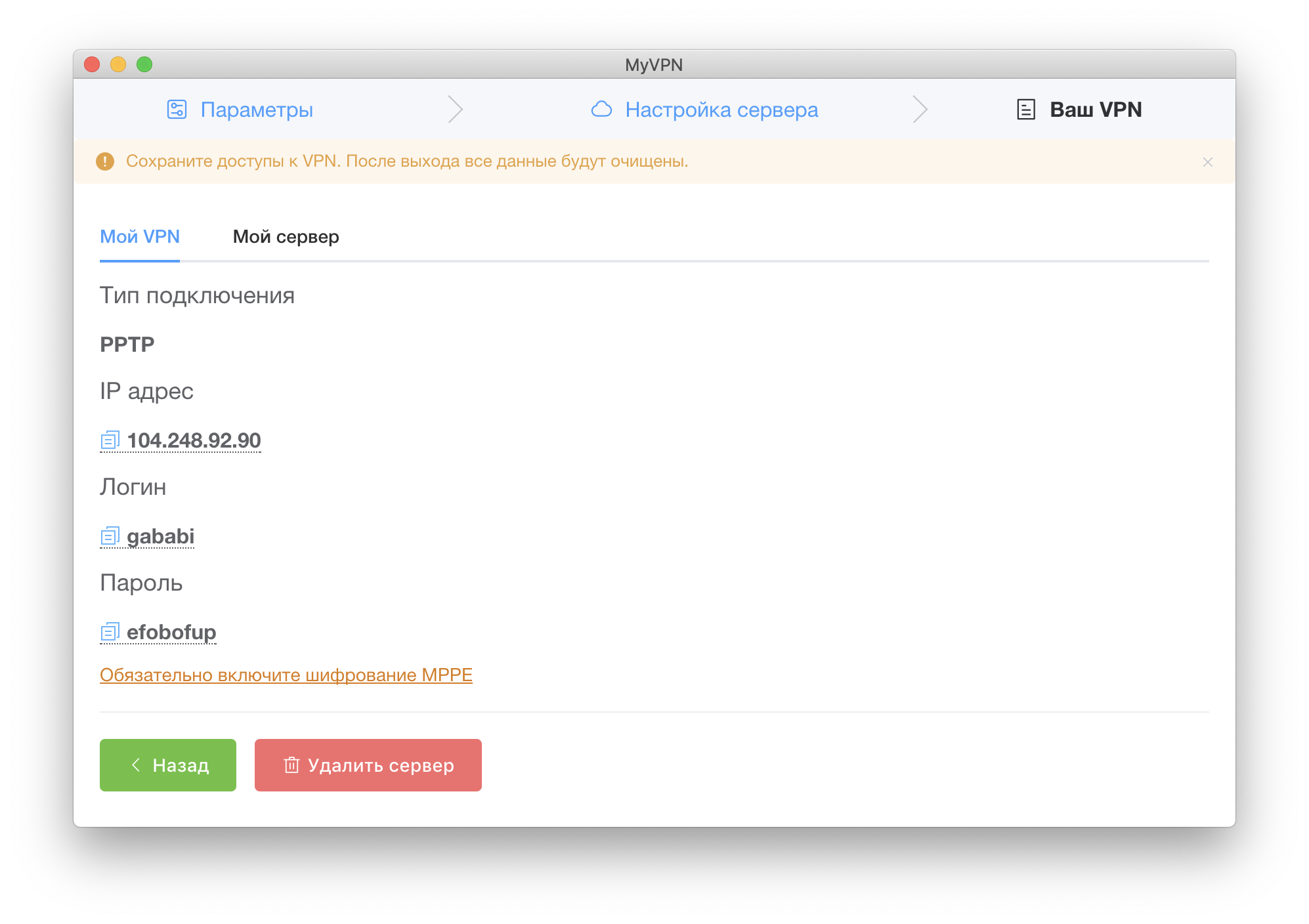
3. Go to Parameters ❯ Network
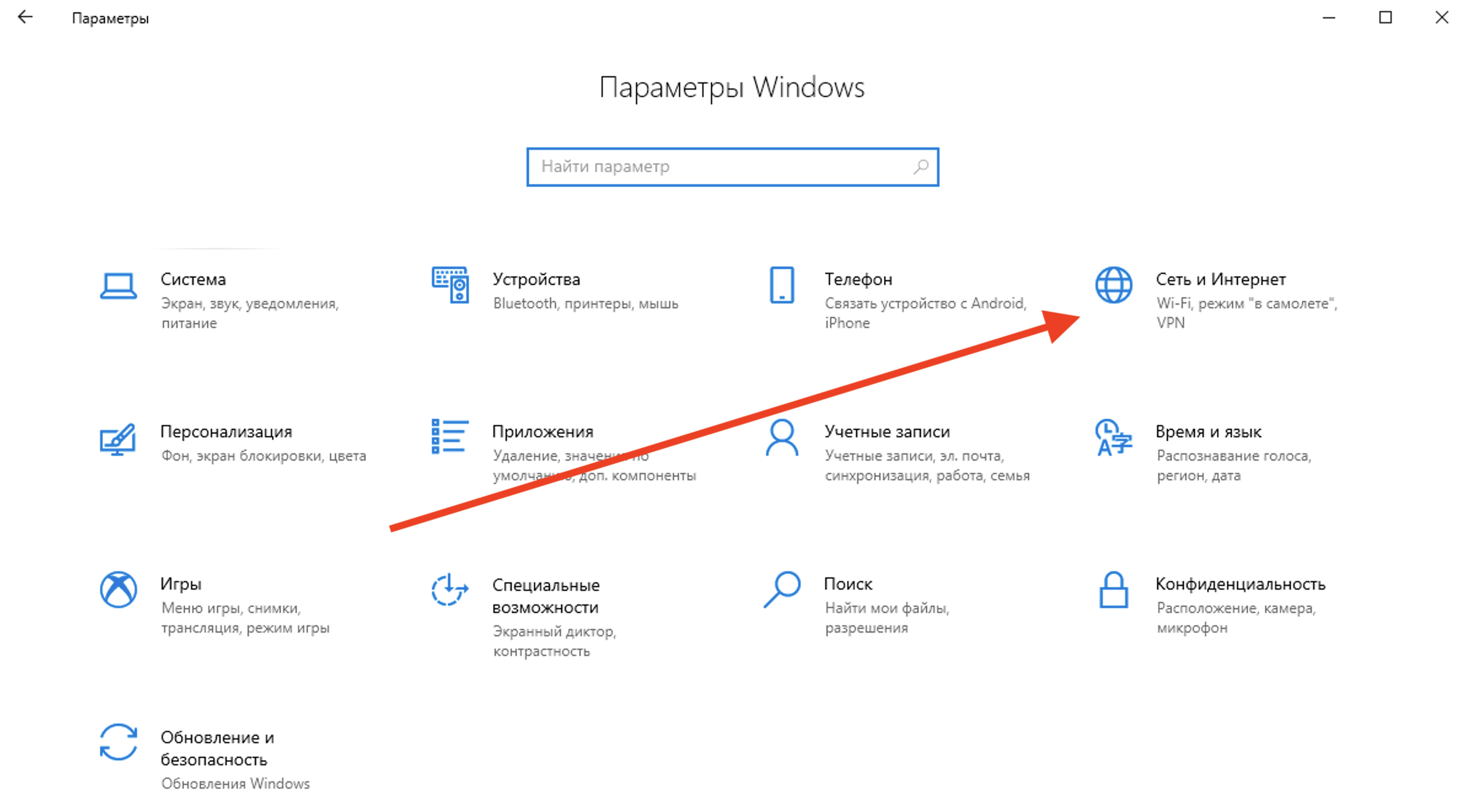
For a quick transition to Start search VPN and move on to VPN settings
4. In the section Network select VPN
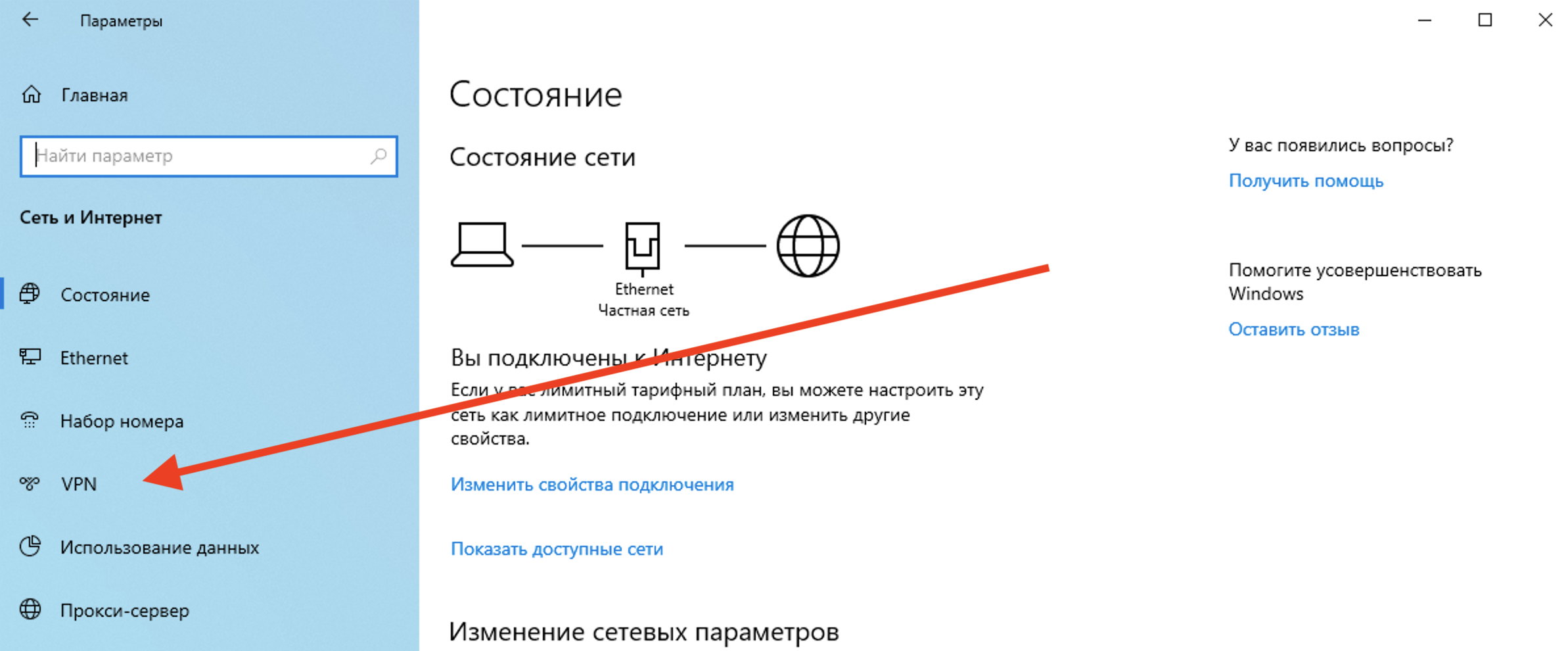
5. Click Add VPN Connection
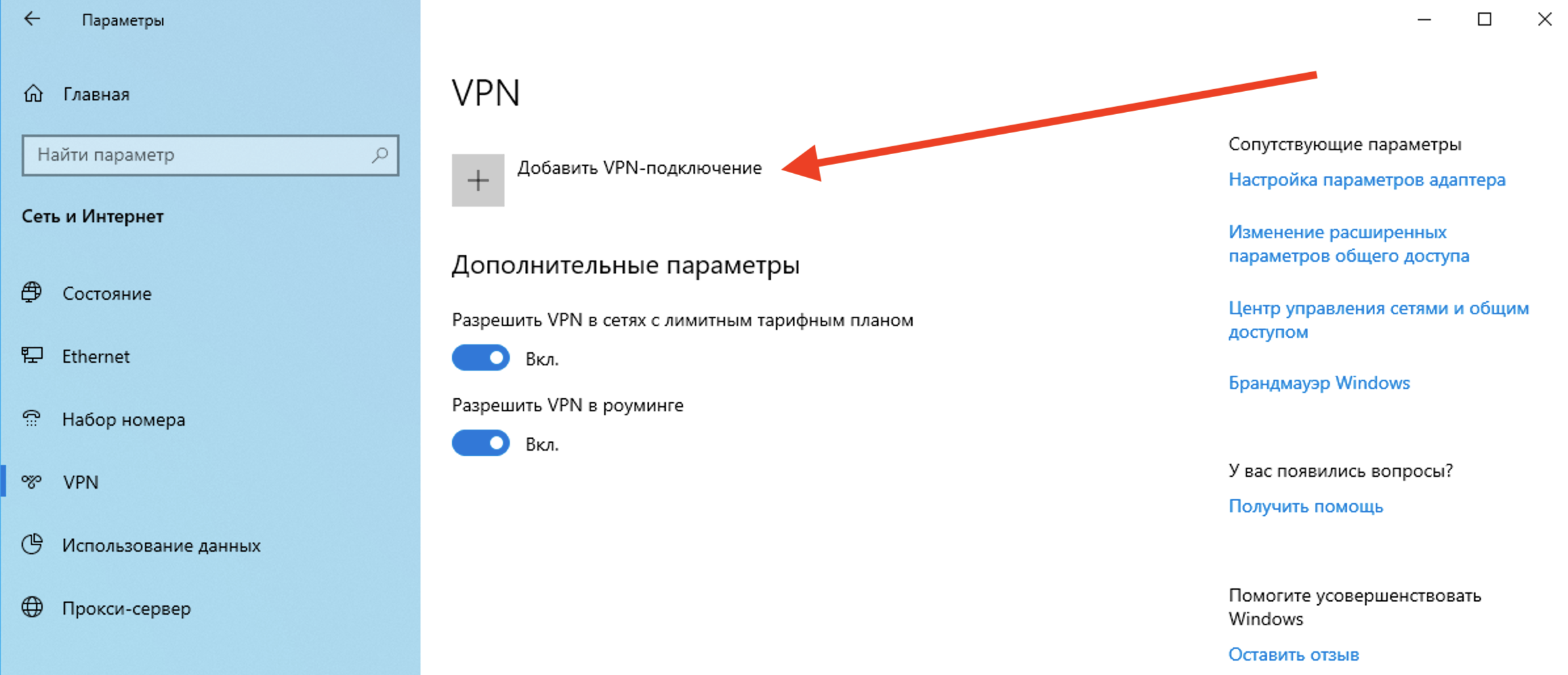
6. Fill in the accesses, select VPN - PPTP и Save your changes
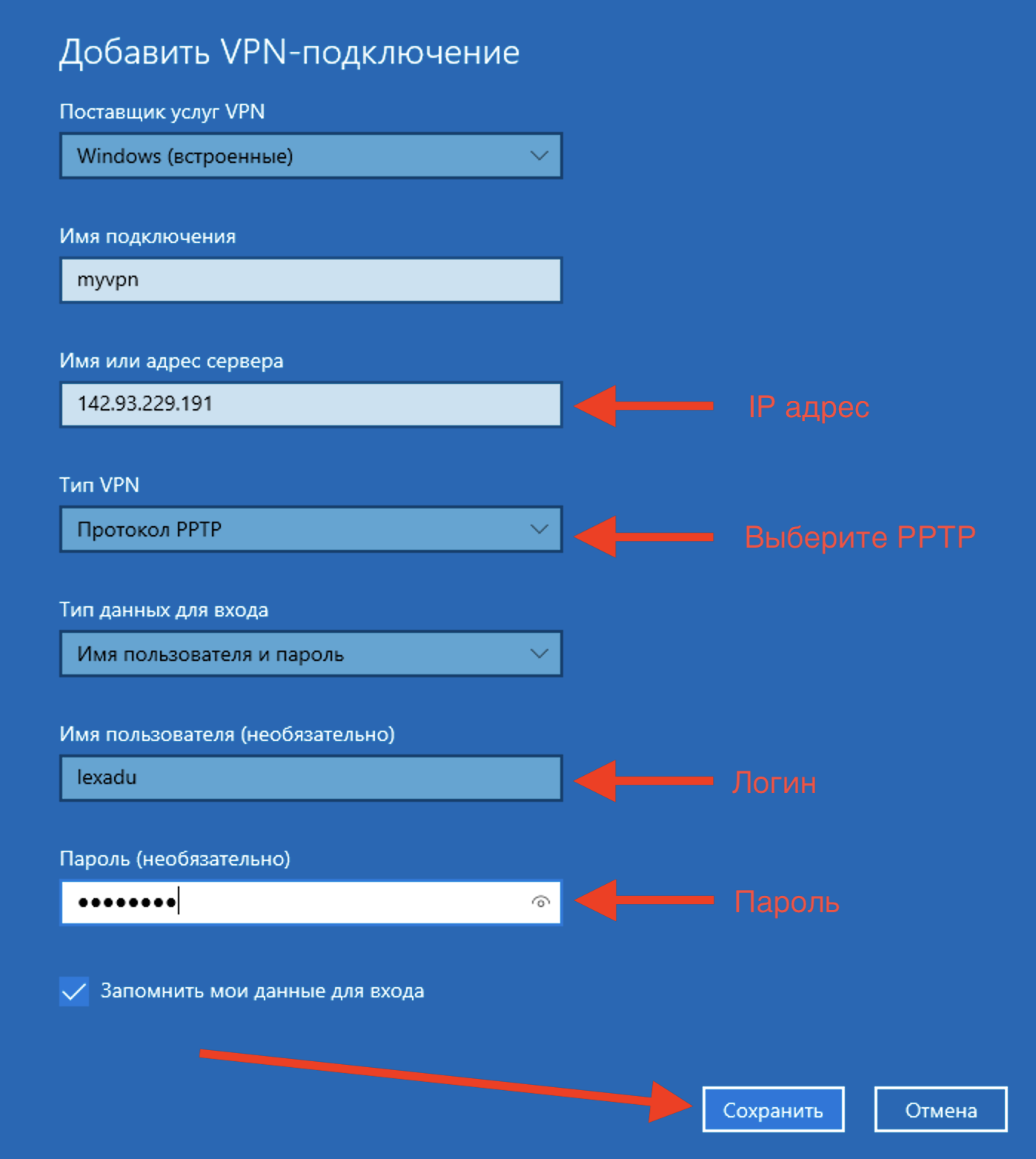
7. In the section Network ❯ VPN click on the VPN connection, connect
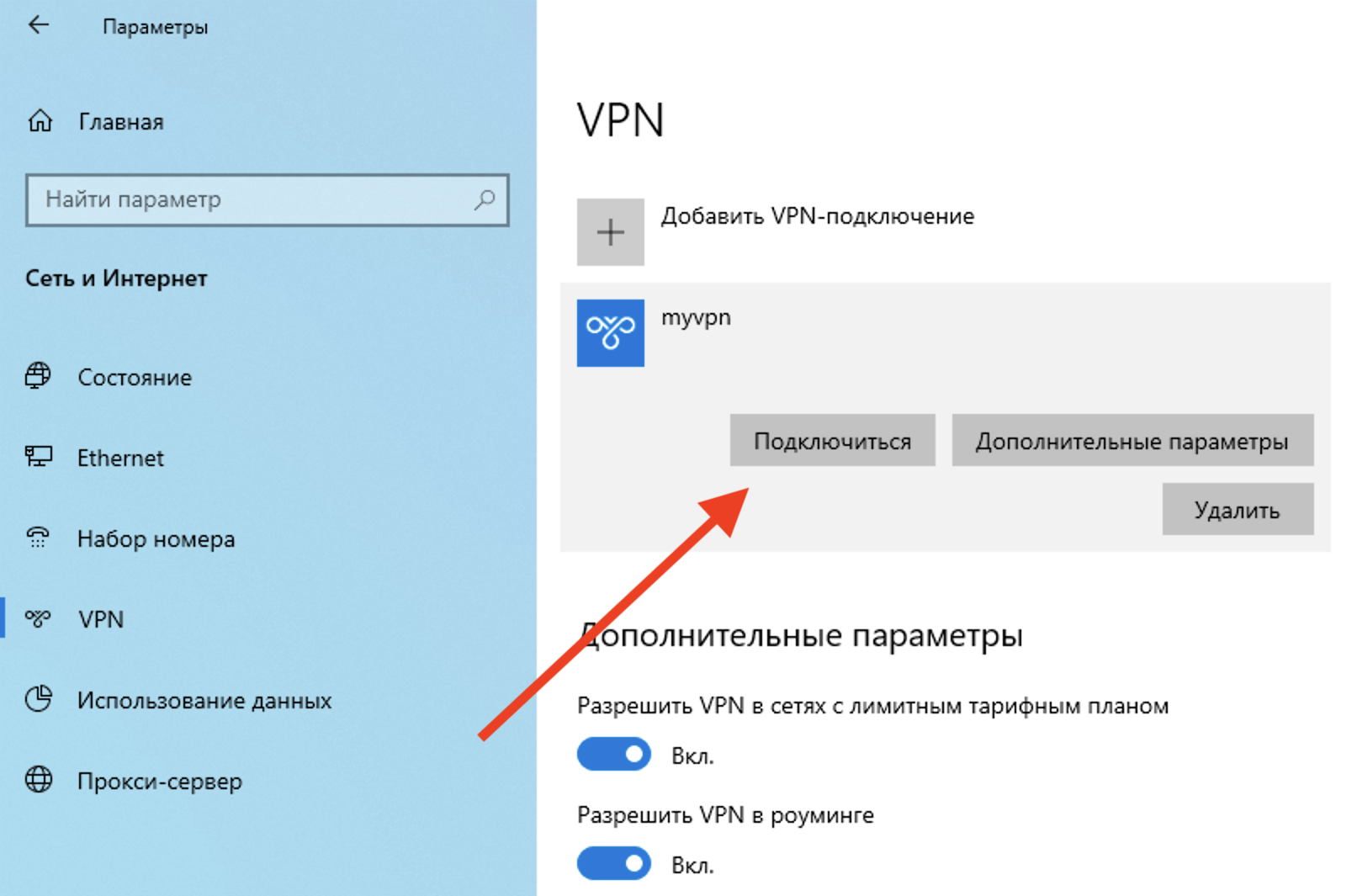
8. Connection control is available in the taskbar (in the lower right corner)