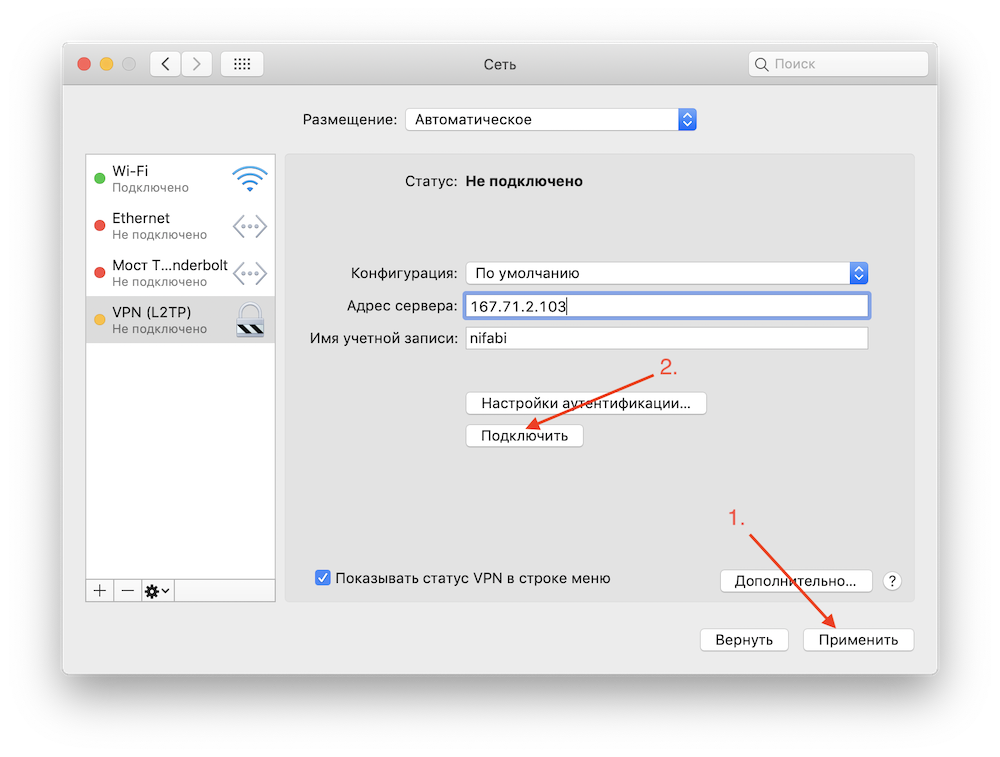How to configure a VPN on MacOS
Step-by-step instructions
1. Create a VPN server with L2TP connection protocol
Open the program installation manual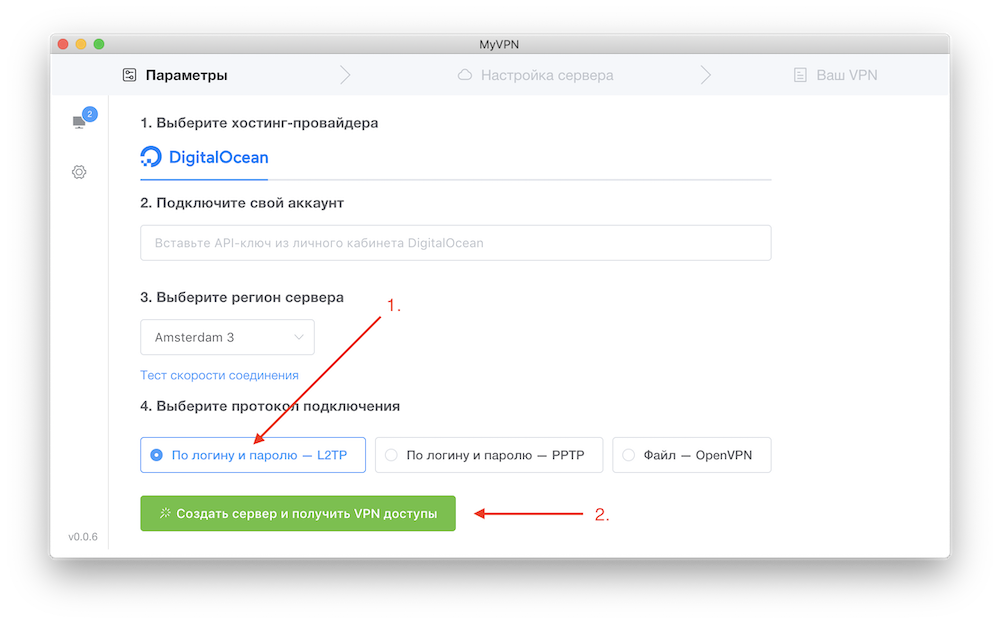
For alternative connection via OpenVPN protocol you can use the program Tunnelblick
2. Save access
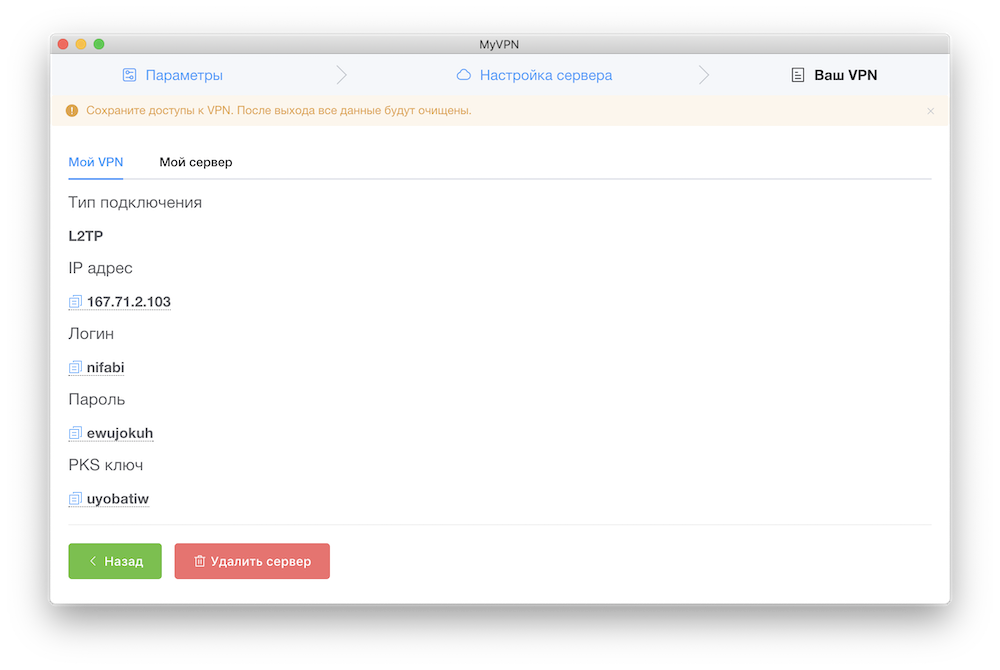
3. Go to Settings and select Network
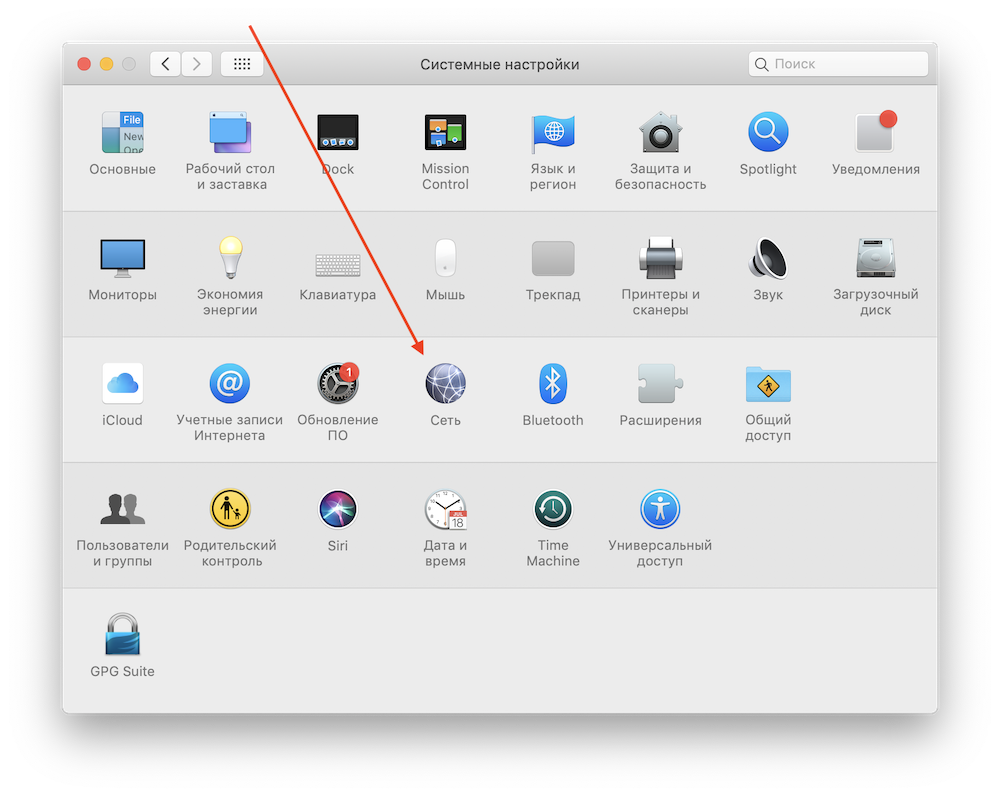
4. Create a new service
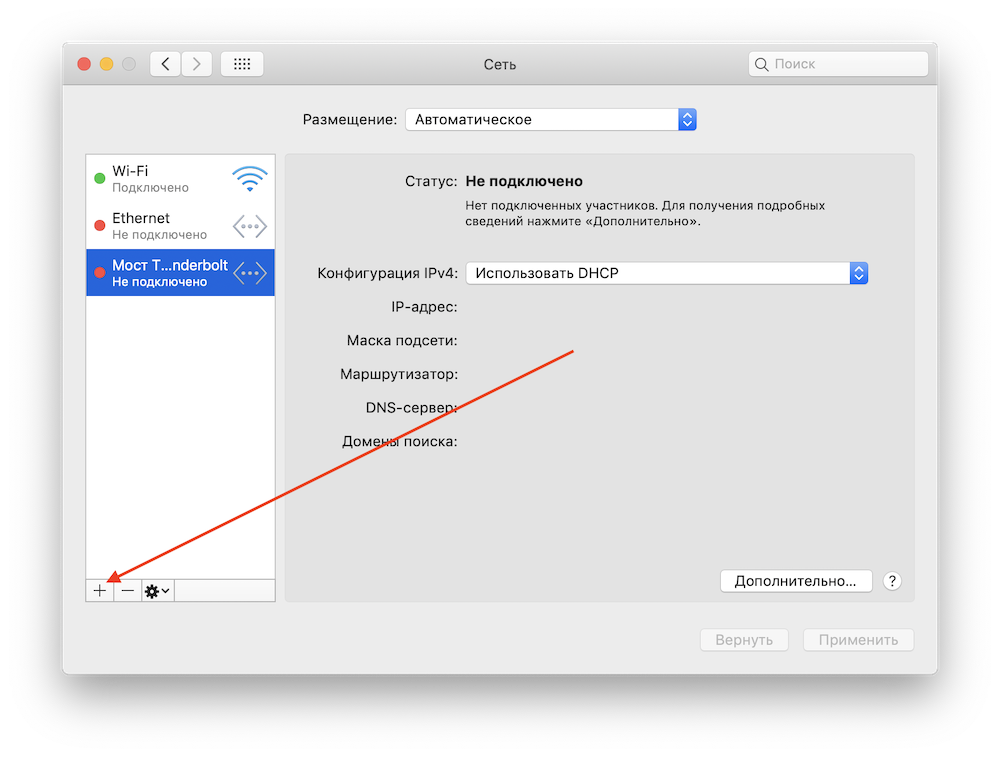
5. Select the interface VPN
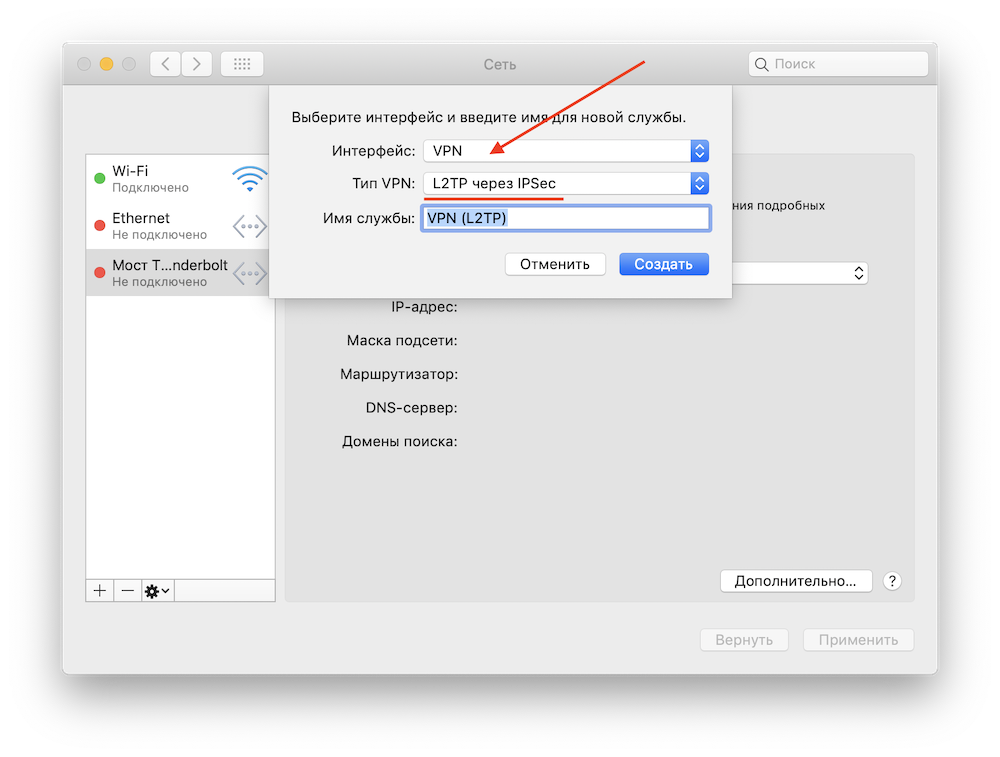
6. Fill in IP address, Login, Go to Authentication settings
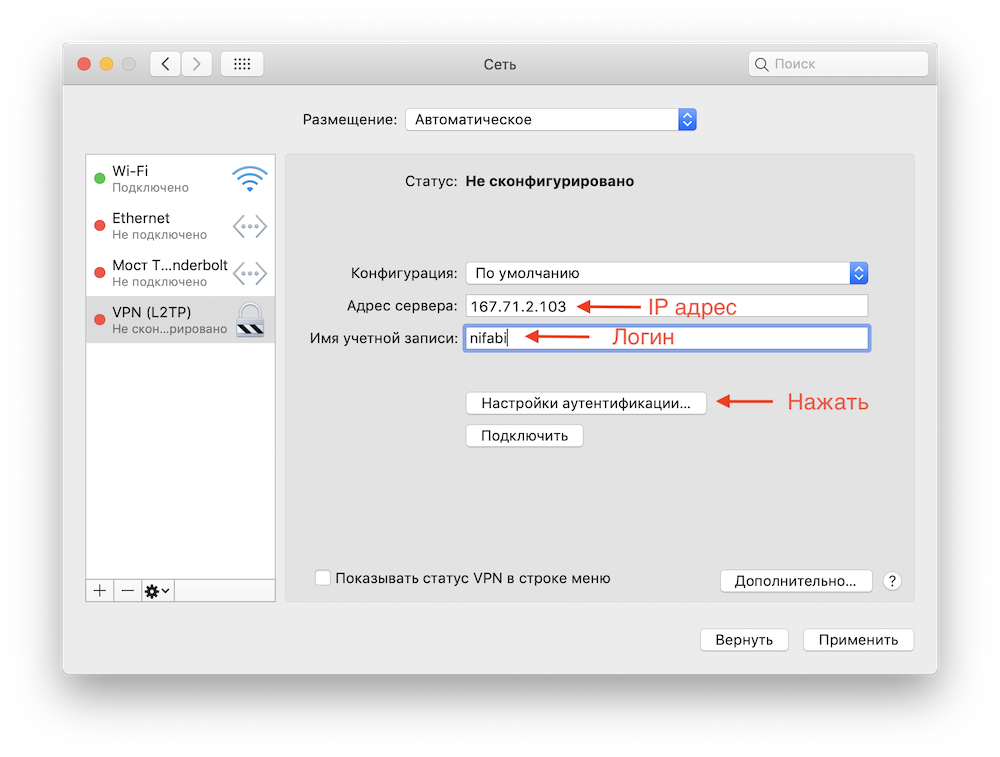
7. Fill in Password and PKS key
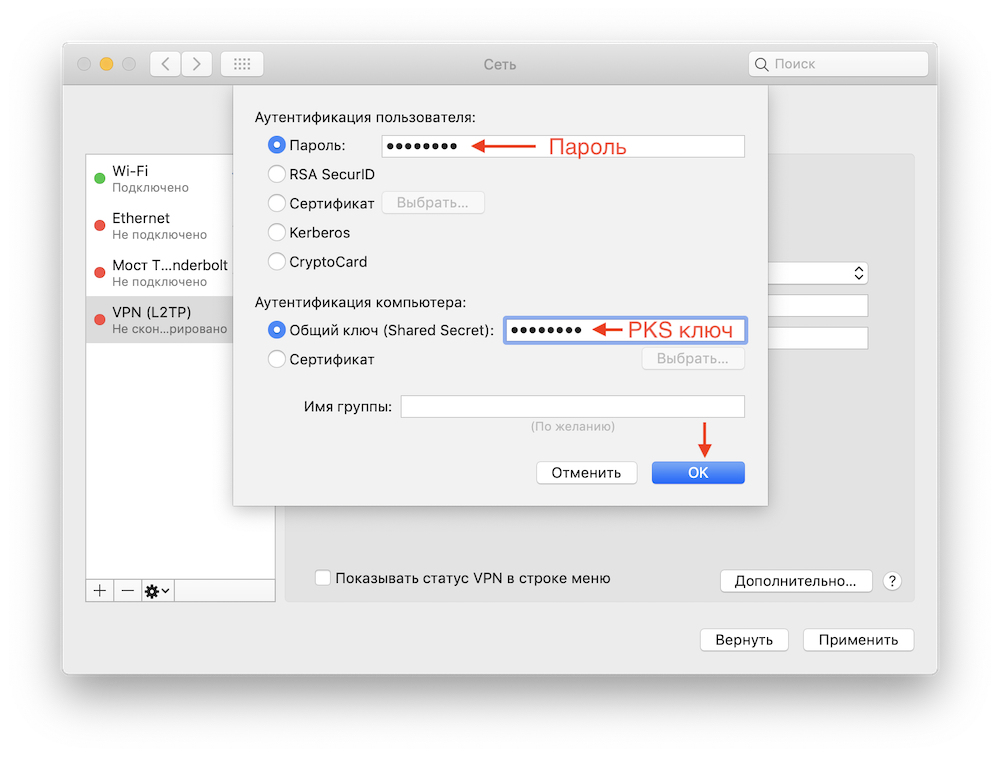
8. Go to More
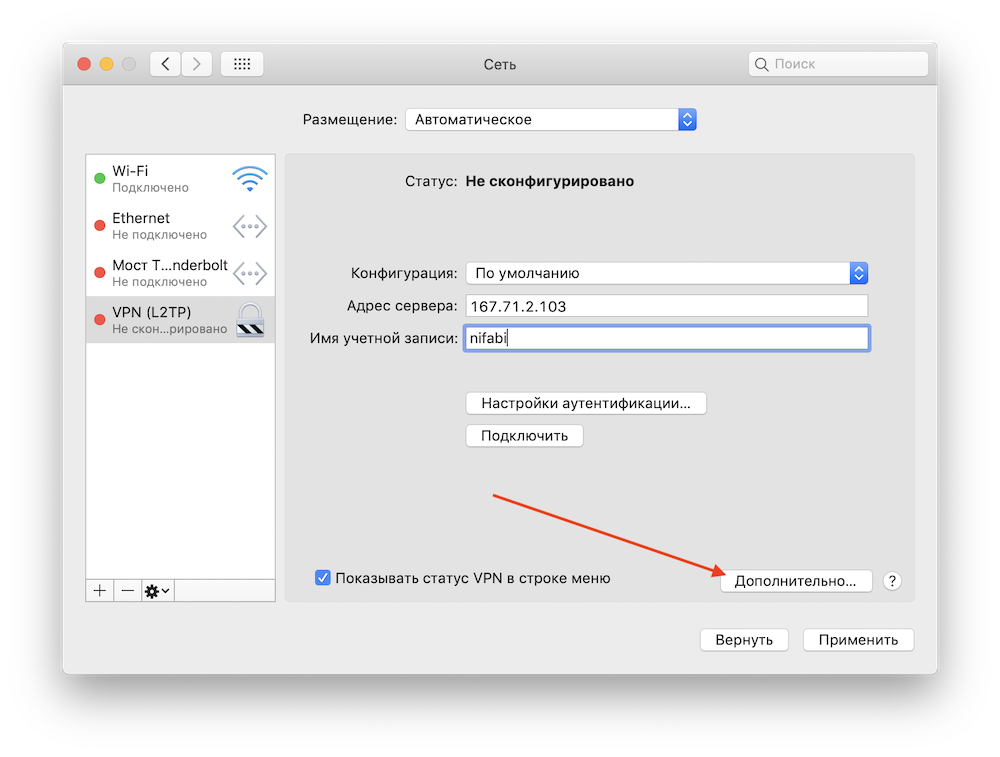
9. Enable all traffic to be sent via VPN
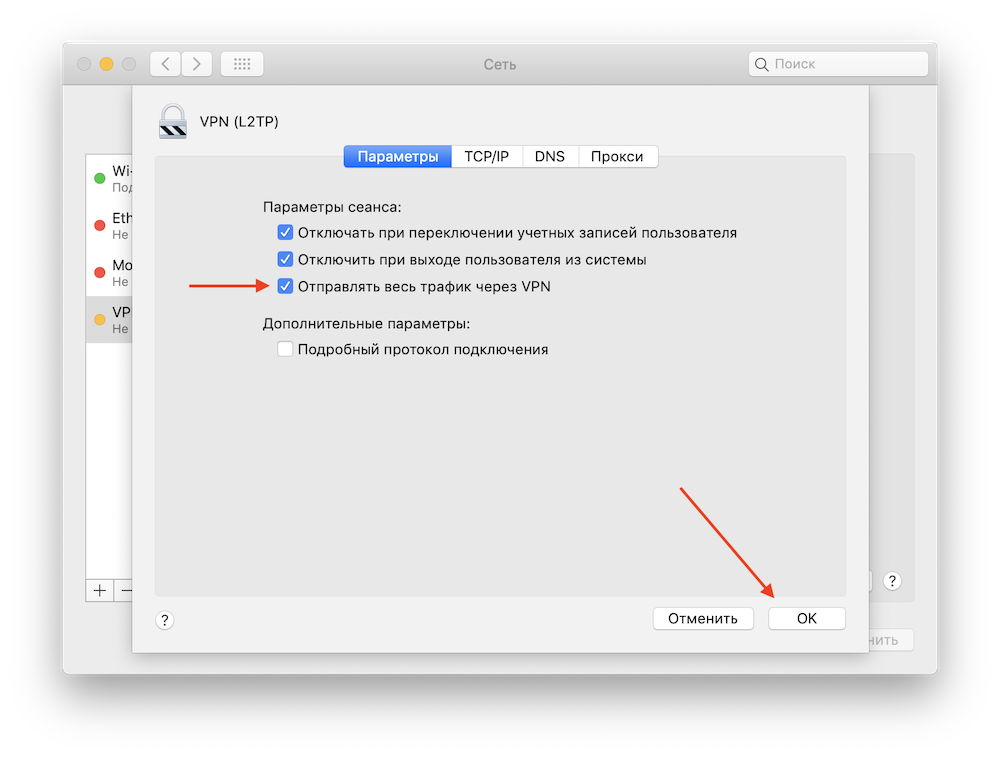
10. Click Apply and Connect